Welcome to the world of limitless possibilities with your iPhone! Whether you're a seasoned Apple enthusiast or new to the iOS ecosystem, there's always room for enhancing your iPhone experience. With its sleek design and powerful capabilities, this pocket-sized device has the potential to become even more indispensable in your daily life. In this blog post, we'll explore ten ideas that will take your iPhone usage to the next level. From custom shortcuts to maximizing battery life, we've got you covered. So grab your iPhone and get ready to unlock its full potential!
Use a different keyboard
Tired of the same old keyboard on your iPhone? Well, it's time to switch things up and give your typing experience a fresh makeover! One great idea for enhancing your iPhone experience is to use a different keyboard. While the default Apple keyboard is reliable and functional, there are plenty of third-party options available that can offer additional features and personalization.
By installing an alternative keyboard from the App Store, you can have access to a variety of customizable themes, swipe typing capabilities, predictive text suggestions, and even GIFs or emojis right at your fingertips. These keyboards often provide more flexibility in terms of layout and design preferences as well.
Additionally, if you frequently type in multiple languages or want access to specialized dictionaries or language-specific autocorrect functions, many third-party keyboards offer seamless language switching options.
To get started with a new keyboard on your iPhone, simply head over to the App Store and search for "keyboard apps." Explore different options based on user reviews and ratings. Once you find one that catches your eye, download it like any other app.
Once installed, go to Settings > General > Keyboard > Keyboards > Add New Keyboard... Select the newly downloaded keyboard from the list. You can also rearrange or remove keyboards by tapping "Edit" in this menu.
Now that you've added a new keyboard option to your iPhone's repertoire, open up any app where you need to type (such as Messages) and tap on the Globe icon next to spacebar until you see the desired keyboard appear.
Experiment with different layouts and features offered by various keyboards until you find one that feels just right for you. Whether it's increased functionality or aesthetic appeal - using a different keyboard is an exciting way to personalize your iPhone experience. So why not give it a try today?
Create custom shortcuts
Create custom shortcuts to streamline your iPhone experience and save time navigating through apps. With the Shortcuts app, you can create personalized commands that perform multiple actions with just a single tap.
Imagine being able to send a pre-written text message to a specific contact, turn on your favorite playlist and set the brightness of your screen to the perfect level, all with just one shortcut. It's like having your own personal assistant at your fingertips!
The best part is that creating custom shortcuts is incredibly easy. Simply open the Shortcuts app, tap on "Create Shortcut," and select the actions you want it to perform. You can choose from a wide range of options like sending an email, opening specific websites or even controlling smart home devices.
Not only will these shortcuts save you time and effort, but they also allow for greater customization of your iPhone experience. Whether you're a productivity enthusiast or simply looking for ways to simplify everyday tasks, custom shortcuts are sure to enhance your overall user experience.
So why not take advantage of this powerful feature? Start exploring the endless possibilities today and unlock new levels of efficiency with custom shortcuts on your iPhone!
Use dark mode
Dark mode has become a popular feature among iPhone users, and for good reason. Not only does it give your device a sleek and stylish look, but it also offers several practical benefits.
Using dark mode can reduce eye strain and fatigue, especially when using your phone in low-light environments. The darker color scheme is easier on the eyes and can help prevent headaches or discomfort caused by staring at bright screens for extended periods.
Additionally, dark mode can also save battery life on OLED displays. Since each pixel in an OLED screen emits its own light, using darker colors means that fewer pixels are being powered on, resulting in less energy consumption.
Furthermore, dark mode can enhance the readability of text and improve focus while reading or browsing content on your iPhone. The high contrast between the dark background and the lighter text makes it easier to read small fonts or lengthy articles without straining your eyes.
Many apps now offer built-in support for dark mode customization. This means you can enjoy a consistent user experience across different applications while maintaining a cohesive visual aesthetic throughout your device's interface.
In conclusion,
utilizing dark mode on your iPhone not only improves aesthetics but also provides practical advantages such as reducing eye strain, saving battery life on OLED displays, enhancing readability of text and providing a consistent user experience across apps. So why not give it a try?
Optimize your battery life
One of the most important aspects of enhancing your iPhone experience is optimizing your battery life. After all, what good is a fancy smartphone if it can't stay powered up throughout the day? Luckily, there are several simple steps you can take to make sure your battery lasts longer.
Adjusting your screen brightness can have a significant impact on battery life. Lowering the brightness level or enabling auto-brightness will help conserve power without sacrificing visibility.
Keeping unnecessary apps closed in the background can also extend battery life. Whenever possible, swipe up to close apps that you're not actively using.
Another trick is to disable push email and fetch data manually instead. This way, your iPhone won't constantly be checking for new emails or updates in the background.
Additionally, keeping Bluetooth turned off when not in use and disabling location services for apps that don't require them will help preserve battery power.
Enabling low power mode when your battery level gets low can give you some extra juice until you’re able to charge it back up again.
By implementing these tips and tricks into your daily routine, you'll be able to optimize your iPhone's battery life and enjoy a longer-lasting device!
Automate tasks
Automating tasks on your iPhone can greatly enhance your overall experience and make your life a whole lot easier. With the help of automation apps like Shortcuts, you can save time and effort by creating personalized workflows for various activities.
For instance, you can set up a shortcut to automatically send a pre-written text message to someone when you arrive at a specific location. This is perfect for letting friends or family know that you've reached home safely without having to manually type out the same message every time.
Another handy automation is scheduling Do Not Disturb mode during specific hours of the day. By setting this up, you won't be interrupted by notifications while trying to focus on work or getting some much-needed rest.
You can even automate repetitive tasks like organizing photos into albums or downloading podcasts every morning. With just a few taps, these processes can be done automatically in the background, saving you valuable time and energy.
Automating tasks on your iPhone allows you to streamline your daily routine and maximize efficiency. Take advantage of automation apps like Shortcuts to simplify repetitive actions and enjoy an enhanced user experience with minimal effort required.
Use Apple Pay
Use Apple Pay for a seamless and secure way to make payments with your iPhone. Gone are the days of fumbling through your wallet for cash or credit cards. With Apple Pay, you can simply hold your device near a payment terminal and authenticate with Face ID or Touch ID to complete the transaction.
Not only does Apple Pay eliminate the need to carry physical cards, but it also adds an extra layer of security. Your card details are never shared with merchants, reducing the risk of fraud. Plus, each transaction is authorized using unique codes, making it even more secure than traditional payment methods.
Setting up Apple Pay on your iPhone is quick and easy. Just open the Wallet app, tap on "Add Credit or Debit Card," and follow the prompts to add your card(s). You can even use Apple Pay to make purchases within apps and online without having to enter your payment information every time.
Apple Pay works at millions of locations worldwide, including stores, restaurants, transportation services, and more. It's convenient for everyday purchases as well as larger expenses like travel bookings or shopping sprees.
So next time you're out shopping or grabbing a bite to eat, leave those bulky wallets behind and enjoy the convenience and security of Apple Pay on your iPhone!
Take advantage of iCloud
Take Advantage of iCloud
iCloud is a powerful tool that can enhance your iPhone experience in many ways. With iCloud, you can securely store and access your photos, videos, documents, and more across all your Apple devices.
One great feature of iCloud is Photo Library. By enabling this option, every photo you take on your iPhone will automatically be uploaded to the cloud and synced with all your other devices. This means you'll never have to worry about losing or misplacing precious memories.
Another useful aspect of iCloud is Find My iPhone. If you ever misplace or lose your device, this feature allows you to track its location using another Apple device or through the web. You can even remotely lock or erase the data on your phone for added security.
Additionally, iCloud offers seamless integration with apps like Pages, Numbers, and Keynote. This means that any changes or edits made on one device will instantly update across all devices linked to the same iCloud account.
Furthermore, iCloud also provides convenient backup options for safeguarding important data on your iPhone. By regularly backing up to iCloud, you can easily restore settings and information if you ever need to reset or replace your device.
In summary,
iCloud is a valuable resource that seamlessly connects all aspects of your digital life across multiple devices. Whether it's storing photos and files in the cloud or utilizing features like Find My iPhone and automatic backups, taking advantage of iCloud will undoubtedly enhance your overall iPhone experience
Use AirDrop
Use AirDrop to easily share files, photos, and videos with other Apple devices nearby. Whether you want to send a document to a colleague or quickly share vacation pictures with friends, AirDrop makes it incredibly simple.
To use AirDrop, make sure both Bluetooth and Wi-Fi are enabled on your iPhone. Then open the file or photo you want to share and tap the Share button. From there, select the person or device you want to send it to from the list that appears.
AirDrop uses peer-to-peer technology for secure and fast file transfer. You don't even need an internet connection for it to work! Plus, with its range of up to 30 feet, you can easily exchange files with people around you without any hassle.
Additionally, AirDrop lets you choose who can see your device when sharing files. You have three options: "Everyone," "Contacts Only," or "Receiving Off." This gives you complete control over who has access to your content.
So next time you need to quickly send something from your iPhone, give AirDrop a try! It's a convenient feature that enhances your iPhone experience by making file sharing seamless and efficient. No more relying on emails or messaging apps - just one simple tap is all it takes!
Use Do Not Disturb mode
Do Not Disturb mode is a feature on the iPhone that can greatly enhance your overall experience with the device. By activating this mode, you can temporarily silence all incoming calls, messages, and notifications. This can be particularly useful when you need some uninterrupted time to focus on work or simply want to enjoy a peaceful moment without any distractions.
To use Do Not Disturb mode, simply swipe up from the bottom of your iPhone screen to access the Control Center. Then tap on the crescent moon icon to activate it. You have the option to schedule specific times for Do Not Disturb mode or manually turn it on whenever needed.
One great advantage of Do Not Disturb mode is that it allows you to still receive important calls or messages from designated contacts. By customizing your settings in "Allow Calls From," you can ensure that only certain people are able to reach you during this time.
Furthermore, if there are certain apps or services that you do not want silenced while in Do Not Disturb mode, such as alarm clocks or reminders, you can set them as exceptions by going into "Silence" under Settings and selecting "Always" for those specific items.
By utilizing Do Not Disturb mode effectively, you can take control of your iPhone experience and create moments of peace and productivity throughout your day. So go ahead and give it a try!
The Ultimate Guide to Becoming a Sport Master
Conclusion
Enhancing your iPhone experience is all about discovering new features and making the most out of the device's capabilities. With these 10 ideas, you can take your iPhone usage to the next level and enjoy a more personalized and efficient smartphone experience.From using different keyboards to customizing shortcuts, there are endless ways to tailor your iPhone to suit your needs. Dark mode not only adds a sleek touch but also helps conserve battery life. Speaking of which, optimizing battery usage ensures that you have power when you need it most.
Automation can simplify tasks and save time, while Apple Pay offers convenient and secure transactions. iCloud keeps your data synced across devices, while AirDrop allows for seamless file sharing between iPhones or with other Apple devices. And when you need some uninterrupted focus time, Do Not Disturb mode has got you covered.
Remember to explore beyond the basics and experiment with new settings and functionalities. Discovering hidden gems within your iPhone will enhance both its usability and overall enjoyment.
So go ahead—unleash the full potential of your iPhone by implementing these tips today! Your smartphone experience will never be the same again.
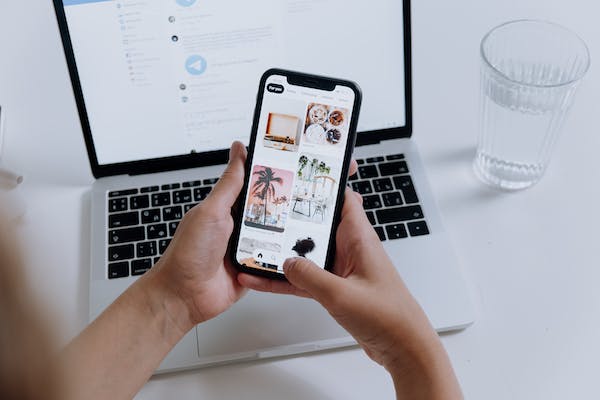

0 Comments